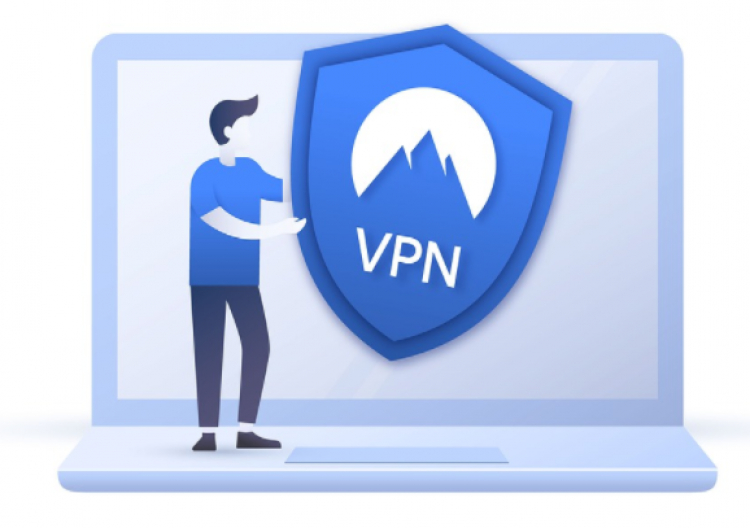Today, the two most advanced operating systems that power millions of smartphones are Android and iOS – both are thick with handy features. However, anyone can further boost the performance of their Android or iOS smartphones and unlock more capabilities if they choose to equip these mobile gadgets with some of the best mobile proxies. These solutions secure a reliable Internet connection, offer fast and easy access to any websites bypassing geo-blocks, and ensure the utmost safety and anonymity of one’s web browsing experience.
Now, assuming that you already know what a mobile proxy is and what it does to help mobile Internet users, let us focus on installing one on your Android and iOS.
Configuring a Proxy for Android
Follow the instructions below to set up your Android smartphone to access the Web through a proxy server when using mobile data:
- Settings => Network & Internet => Mobile Network => Advanced => Access point names (APN).
- Pick the APN you are currently using.
- Fill in the configuration fields with your proxy details.
- Save the changes and switch off your mobile data before switching it back on.
Here is how to configure your Android to access the Web through a proxy server when using Wi-Fi:
- Settings => Network & Internet => Wi-Fi.
- Press and hold on to the Wi-Fi network you need.
- In the interface popup that appears, choose ‘Modify Network.’
- Now, pick ‘Advanced’ => ‘Manual.’
- Fill in your proxy information and save the changes.
If you are willing to get your smartphone rooted and know how to do that, you can take advantage of a proxy setting application that will get the job done for you.
Configuring a Proxy for iOS
The following guide will explain how to get your iOS device ready to access the Web through a proxy server when using Wi-Fi:
- Settings => Wi-Fi.
- Click the ‘i’ icon next to the Wi-Fi you need a proxy for.
- Scroll down to find ‘HTTP Proxy’ and click ‘Configure Proxy.’
- From here, you can continue to set up the proxy either manually or automatically:
- Click ‘Auto’ to enable automatic proxy detection, and fill in the URL address where the auto-configuration script is located.
- Click ‘Manual’ => ‘Server’ and enter the address of the proxy server => enable ‘Authentication’ and fill in proxy details.
- Save the changes.
Setting Up Mobile Proxy Is Easy
As you can see, there is nothing particularly challenging about enabling a proxy server on your iOS or Android devices. By using a mobile proxy, not only will you protect your phone from unwanted access but also be able to access streaming services and websites that are restricted in your country.